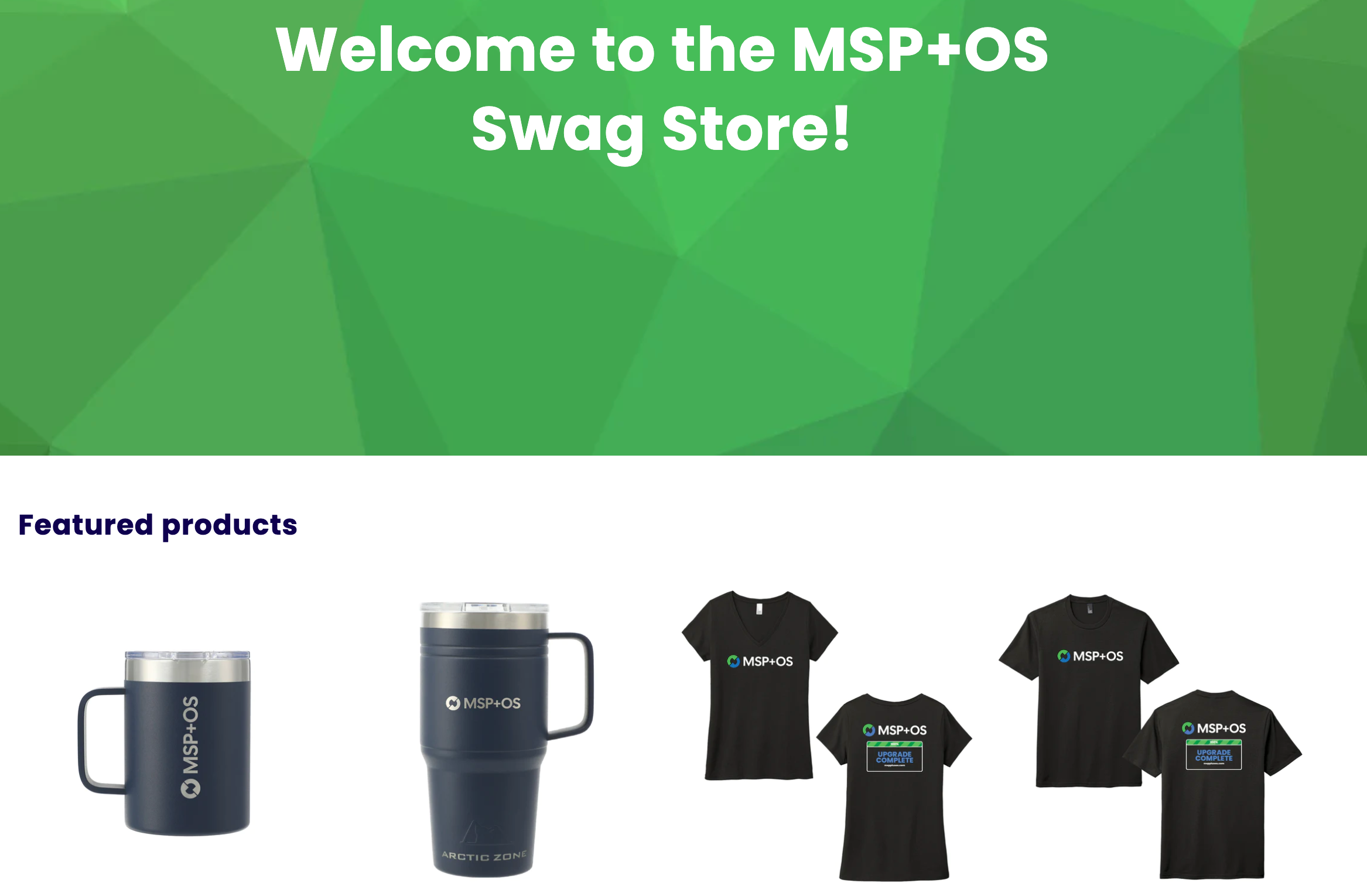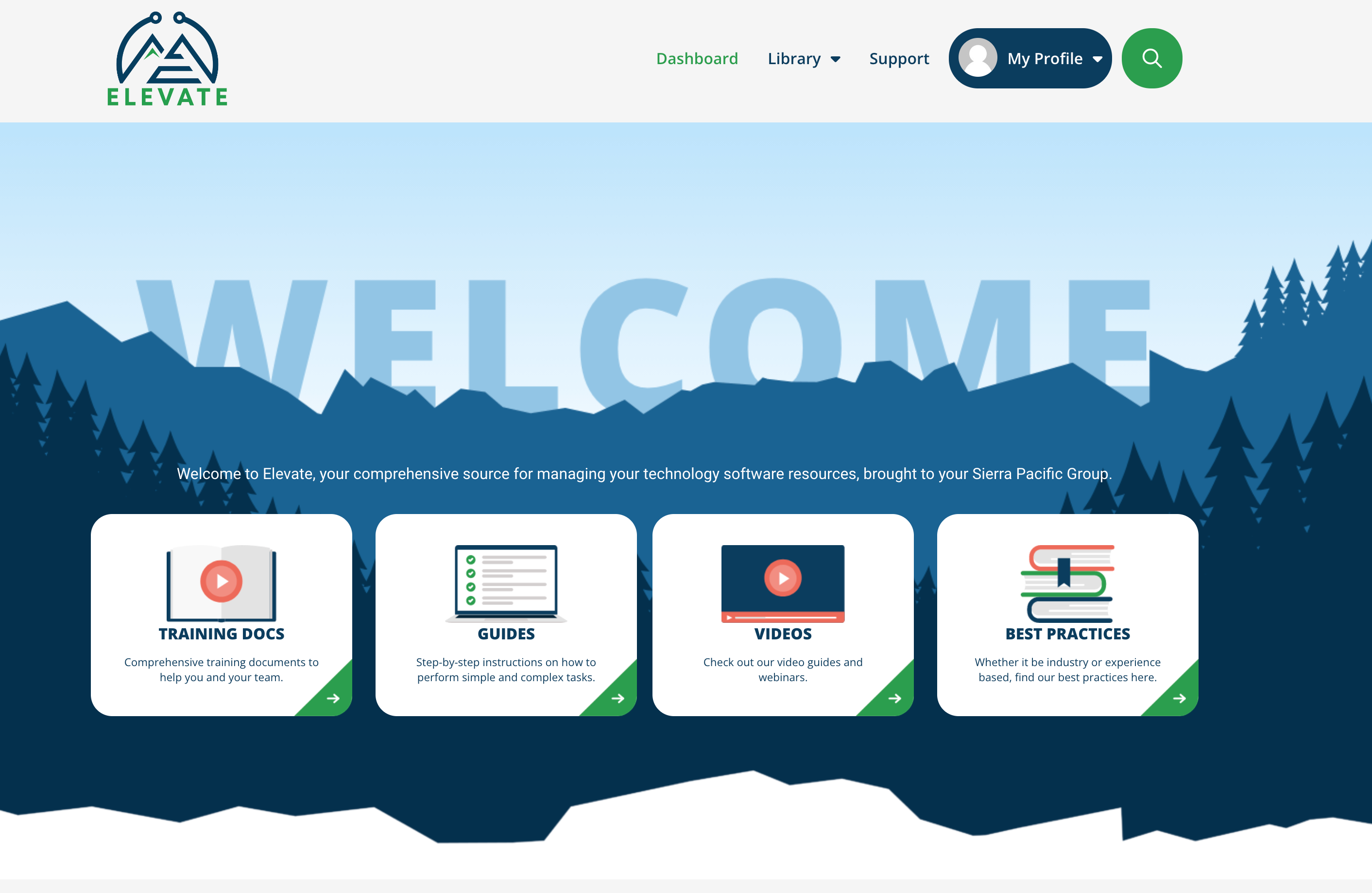Set Up Time and Expense Periods
Use the following to set up your time and expense reports
*Important: Be sure to confirm before the new year that this is set up correctly. Once time is entered by any staff on a time period for the new year, it cannot be deleted.
- Navigate to System
- Setup Tables
- Select Time & Expense from the Category dropdown menu.
- Select Time Period from the available options.
- If there is an existing Time Period for the current year, click the link to review the settings that were defined.
- If you need to make any changes to these settings, you will need to delete this period and create a new one.
- If you do not have any time or expense periods set up, create them by: clicking the New Item button and completing the required fields.
- Click Save and Close when finished
Update your Mileage Reimbursement Rate
Sometimes, you may need to make changes to your reimbursement rate. To do this simply follow the below directions.
* Note: If you need to make a change for the current year, update the rate on the date you want the change to take effect. This rate will start at the time that the expense is entered.
- Navigate to System
- Setup Tables
- Select Time & Expense from the category dropdown menu
- Select Expense Type from the available options.
- Select Mileage and update the required fields.
- Click Save and Close when finished.
Update your Maximum Expense Amount
Adding a maximum expense amount to a type of expense will create a warning message when saving an expense that exceeds that amount. Helping to keep your team adhering to the terms of your Expense policy.
- Navigate to System
- Setup Tables
- Select Time & Expense from the category dropdown menu
- Select Expense Type from the available options.
- Click the New Item icon to add a new Expense Type or select an existing Expense Type from the list.
- Select the Expense Max Amt check box and enter the maximum amount to allow for this type of expense.
- Click Save and Close when finished.
- Repeat for all other Expense Types
Update your Holiday Schedule
*Important: If you are creating a new Holiday Schedule or do not have one at this time, you will need to travel to: System > Setup Tables > Calendar Setup Table and select the holiday list from the drop down for Holidays.
- Navigate to System
- Setup Tables
- Select General from the category dropdown menu
- Select Holiday from the available options.
- Select New Item icon to add a new holiday/non-working day for the next year.
- Enter a description for the holiday/non-working day
- Select the date and the start and end time.
- Click Save and Close.
You also have another option to Copy and Modify the Existing Holiday List: - Drill into your existing Holiday List.
- Select the Copy icon to copy the existing Holiday List.
- Click into each existing Description and update the Date , Start and End time.
- Repeat this for all other holiday descriptions.
Update your Calendar (Office Hours)
- Navigate to System
- Setup Tables
- Select General from the category dropdown menu
- Select Calendar from the available options.
- Update the Office Hours for the week (if applicable).
- Click the Holidays drop-down list and select the updated Holiday calendar from the Holiday Setup Table.
Update your Sales Quotas
- Navigate to System
- Setup Table
- Select Opportunities from the category dropdown menu
- Select Sales Quotas from the available options
- Select the New Item icon to add a new sales quota for the next year.
- Click the ConnectWise picker to choose the Member and Year.
- Enter the Revenue and/or Margin for the individual months.
- Click Save and Close.
And that is really it. Easy, straight forward, and makes you life that much easier during this busy time of the year.
You can rest easy now, knowing that you have prepared your company and your team for the next year. As the leaves continue to gather upon the ground, discarded little memories of the green and lush to be replaced by the cold chill bite of the air.
Rest easy my friends, for now is the time for family, friends, and cheer.
Happy Holidays to all and to all a good night. And remember, we are here like magic little elves if you should have a need of us. While we do not make little dolls or toy soldiers, we can make your ConnectWise experience all the better.
We ’re here to help you grow! Just tell us what you need.